File tab
The File tab allows to perform some basic operations on the current file.
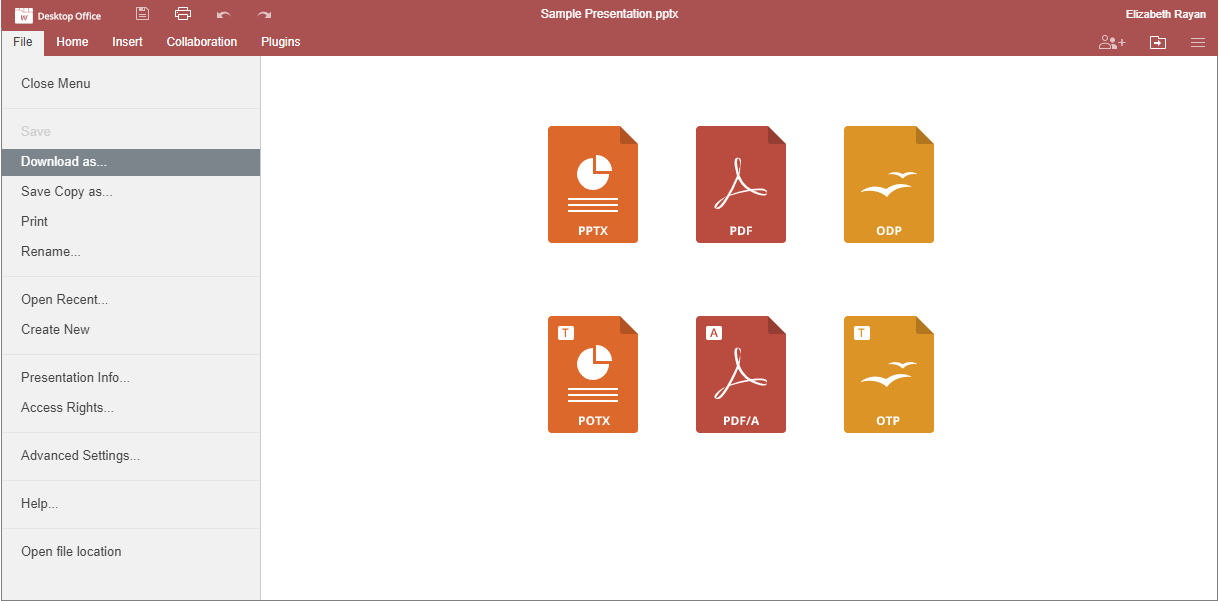
Figure. File tab.
Using this tab, you can:
-
In the online version, save the current file (in case the Autosave option is disabled), download as (save the document in the selected format to the hard disk drive of your computer), save copy as (save a copy of the document in the selected format to the portal documents), print or rename it, in the desktop version, save the current file keeping the current format and location using the Save option or save the current file under a different name and change its location or format using the Save as option, print the file
-
Protect the file using a password, change or remove the password (available in the desktop version only)
-
Create a new presentation or open a recently edited one (available in the online version only)
-
View general information about the presentation or change some file properties
-
Manage access rights (available in the online version only)
-
Access the Advanced Settings of the editor
-
In the desktop version, open the folder, where the file is stored, in the File Explorer window. In the online version, open the folder of the Documents module, where the file is stored, in a new browser tab

